Exploring Patterns with the Math Learning Center’s New Number Chart App
The hundreds chart is an amazing tool for counting, skip counting, adding, subtracting, multiplying, exploring patterns, investigating place value, problem solving, and more. The standard hundreds chart – with 10 rows of 10 and starting with 1 in the upper left corner – has been used in elementary classrooms for decades to allow for these very opportunities. In more recent years, charts of different arrangements and numerical sequences have taken hold as tools for additional pattern exploration and complex problem solving. The Math Learning Center is very excited to announce: We now have an app for that!
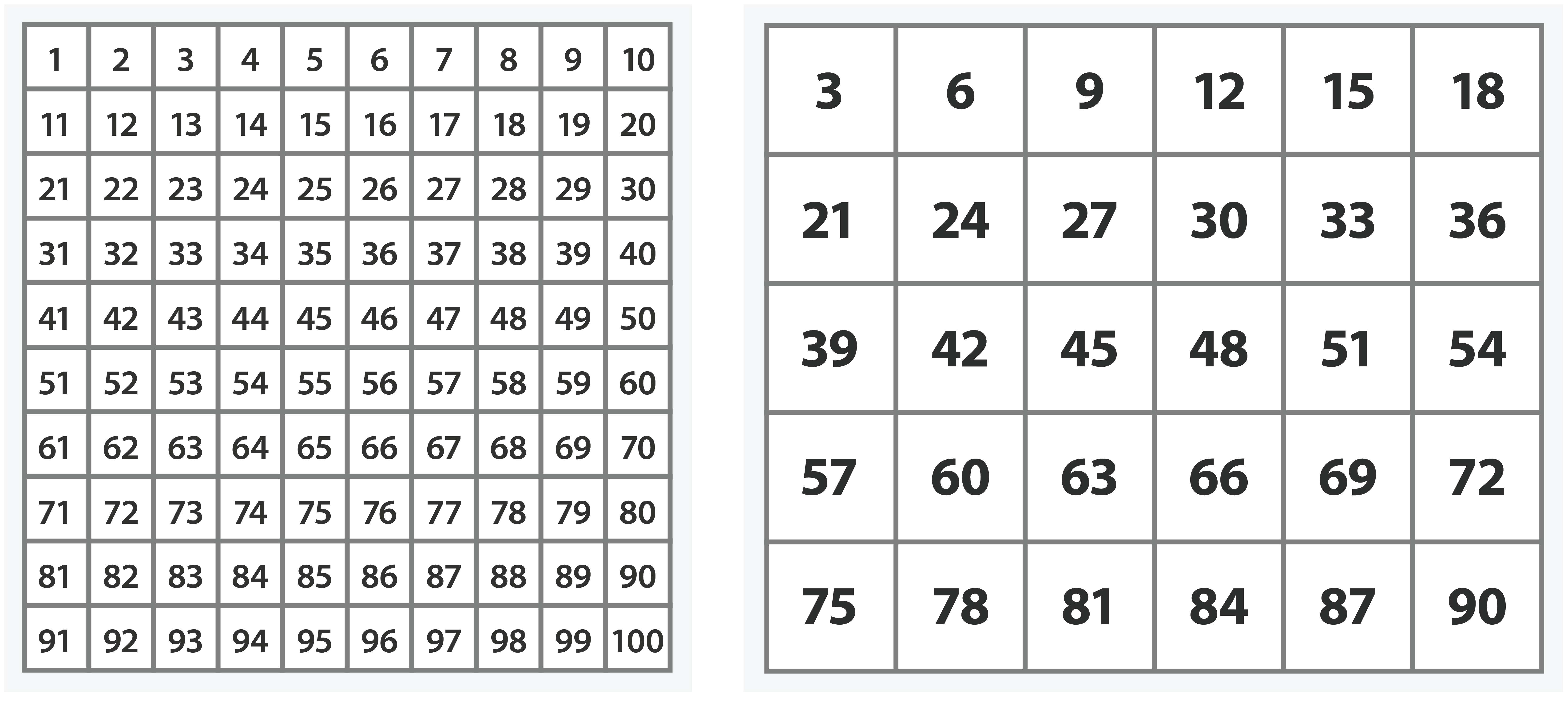
Because number charts are so valuable in elementary classrooms, the Math Learning Center has developed a new Number Chart App for our collection of free math apps. This app allows you to:
- Choose default number charts, such as the standard 1-100 or the useful but less common 10-1000 by 10s;
- Create custom number charts, such as a grid with 35 numbers that proceeds from 8 to 246 counting by 7s;
- Create charts with integers, fractions, mixed numbers, or decimals;
- Hide numbers in the chart, or reveal numbers that were hidden; and,
- Stamp numbers with solid or translucent colors or with a variety of shapes, or stamp a pattern on the chart using the “stamp every” feature.
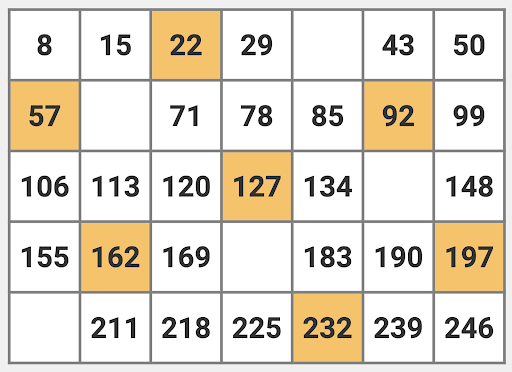
When the app is initially opened, it defaults to the standard hundreds chart with 10 rows of 10, starting with 1 in the upper left corner and proceeding to 100. But the app can also be used to create variations, such as the top-to-bottom hundreds chart originally recommended by Randolph & Jeffers (1974) and more recently promoted by Graham Fletcher:
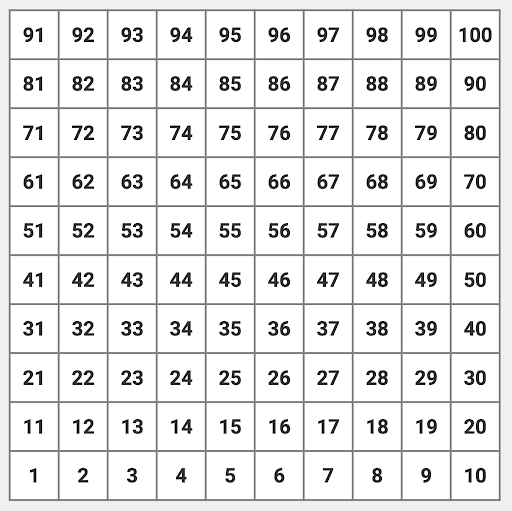
It can be used to create an alternative chart with the numbers 0-99, too.
The Number Chart App can also be used for choral counting: the “Play” button automatically reveals one number every 3 seconds, and the “Next” button allows the user to reveal one number with each click. This custom chart, for instance, can be used for choral counting with the odd numbers from 1-39:
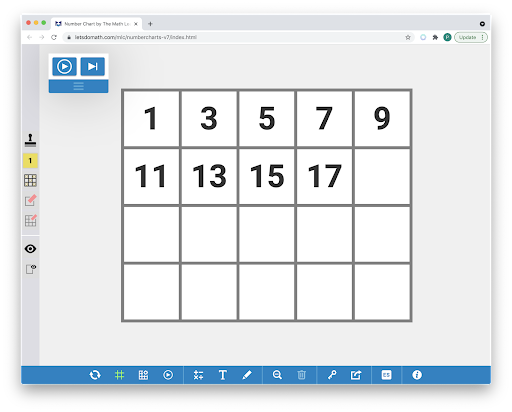
You will find that the Number Chart app is remarkably versatile. It could be used, for example, to create a pattern of fractions, where every whole number is stamped green and the other numbers are stamped yellow:
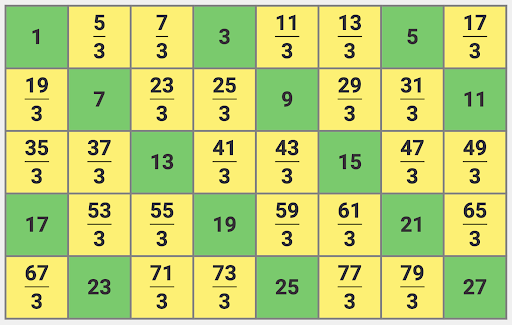
Various number charts are used throughout the Bridges in Mathematics, Second Edition curriculum, especially in Number Corner. In the April Number Corner for Grade 1, for instance, students are asked to count by 2s to 120 on a number chart. The Number Chart App has the ability to demonstrate this pattern by stamping every second number starting with 2:
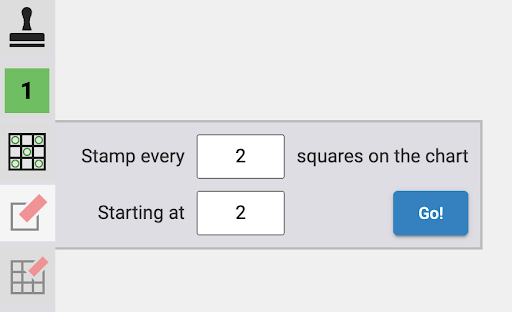
In fact, with a little creativity, you could color every even number with a translucent green stamp and every odd number with a solid blue stamp, and then use the Choral Counting button to display the numbers one at a time:
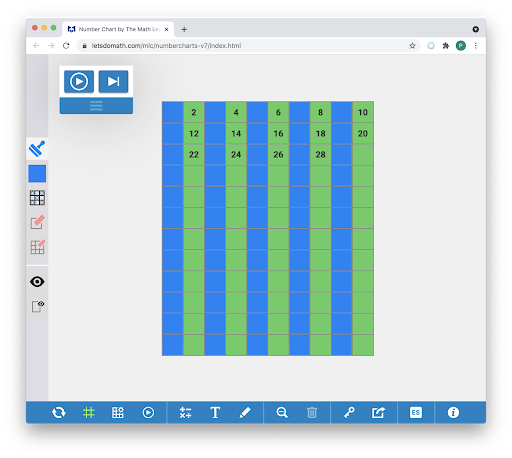
In the same Number Corner activity, students are also asked to find “the number that comes before” and “the number that comes after” the number circled by the teacher. But to highlight more relationships, the Number Chart App could be used to display numbers that are “one less” (red), “one more” (green), “10 more” (orange), or “one down and one to the right” (blue) of 57.
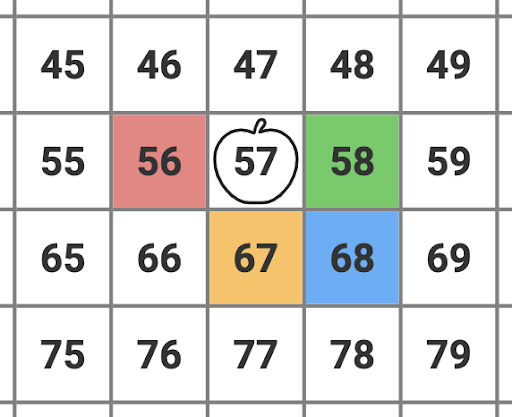
As a follow-up question, students could be asked how the blue number is related to the original number. (It’s one down (+10) and one to the right (+1), so its value is 11 more than the original number; 57 + 11 = 68.)
In the intermediate grades, the Number Chart App can be used to explore factors and multiples. The following grid was created using a red stamp on every multiple of 3 and a blue stamp on every multiple of 5. Consequently, the multiples of 15 receive both stamps and appear purplish.
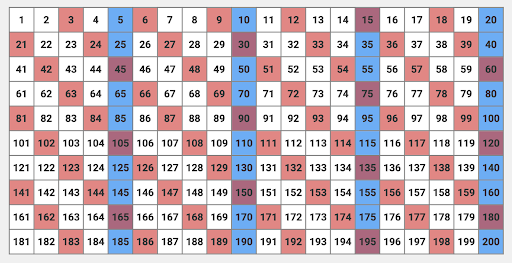
There are myriad ways to take advantage of the new Number Chart App to help your students develop number sense, and we hope you enjoy incorporating it into your instruction. And if you find a novel use for it in your classroom, we’d love to hear about it! Tell us about it in the comments section below.
