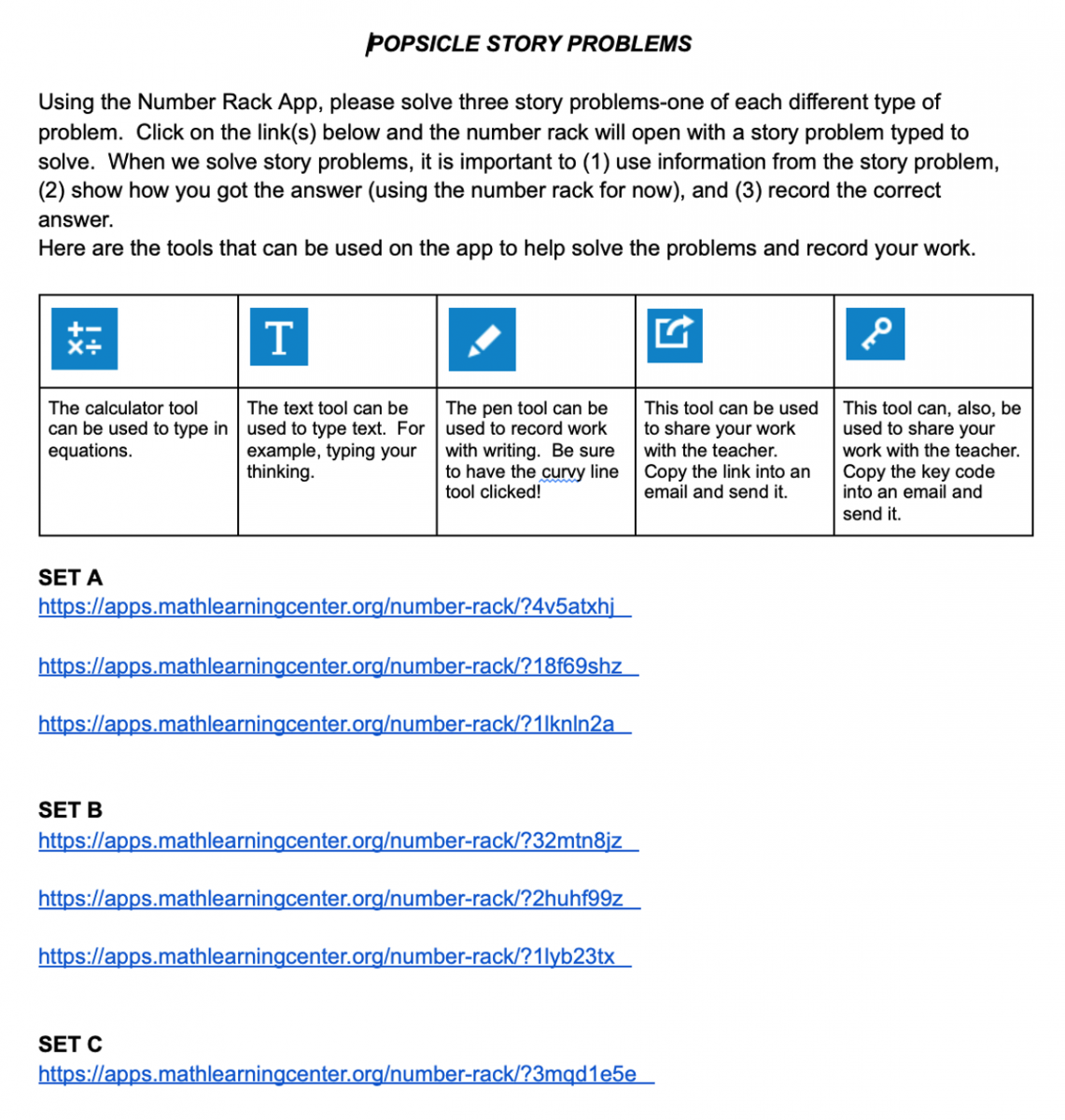Using Share Codes with MLC Apps in a Remote Setting
In a remote environment, how can Bridges educators provide appropriate scaffolds and be responsive to student thinking? Sharing MLC apps with students can be a powerful approach, particularly when working with students in an asynchronous setting.
What does it mean to share with an MLC app? Put simply, Bridges educators can build a “saved state” task that they share with their students by way of an 8-character share code or link. After completing the task, students can share their thinking with their teachers and classmates.
For example, in the Number Pieces app, a teacher can use the keyboard feature to write a story problem.
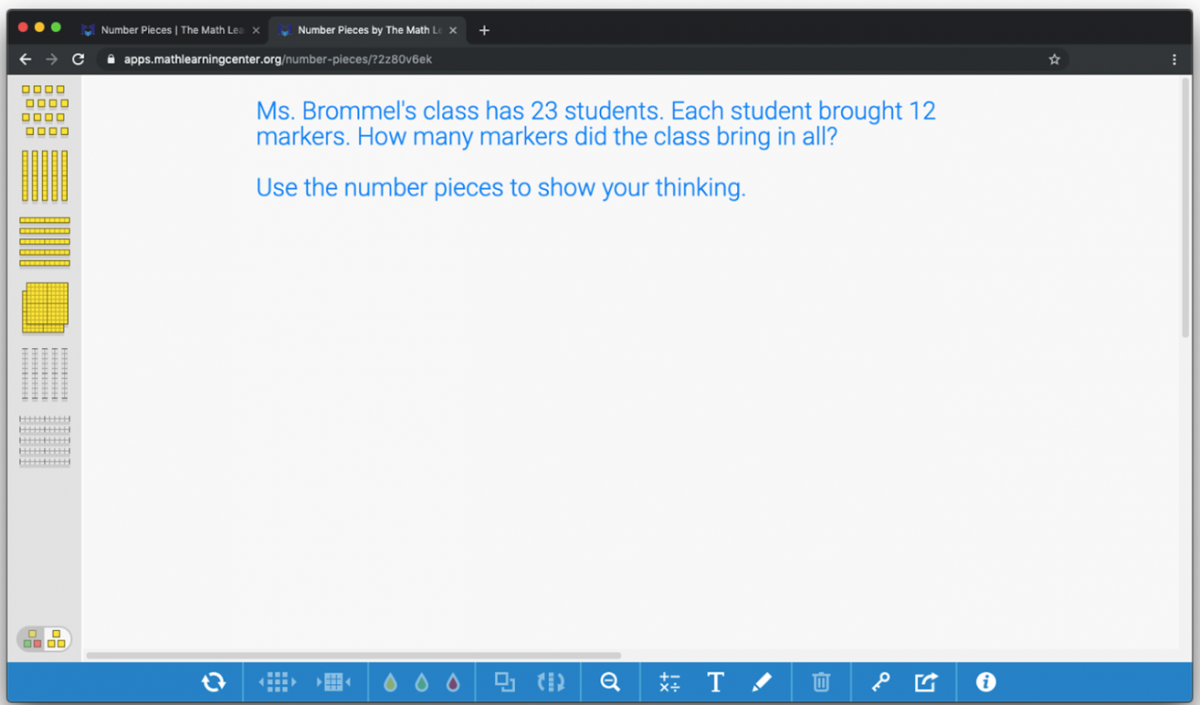
When finished, the teacher can click the icon that looks like a rectangle with a curved arrow to the right in the lower bar. This will open an options screen that lets them choose whether to share a link or a code.
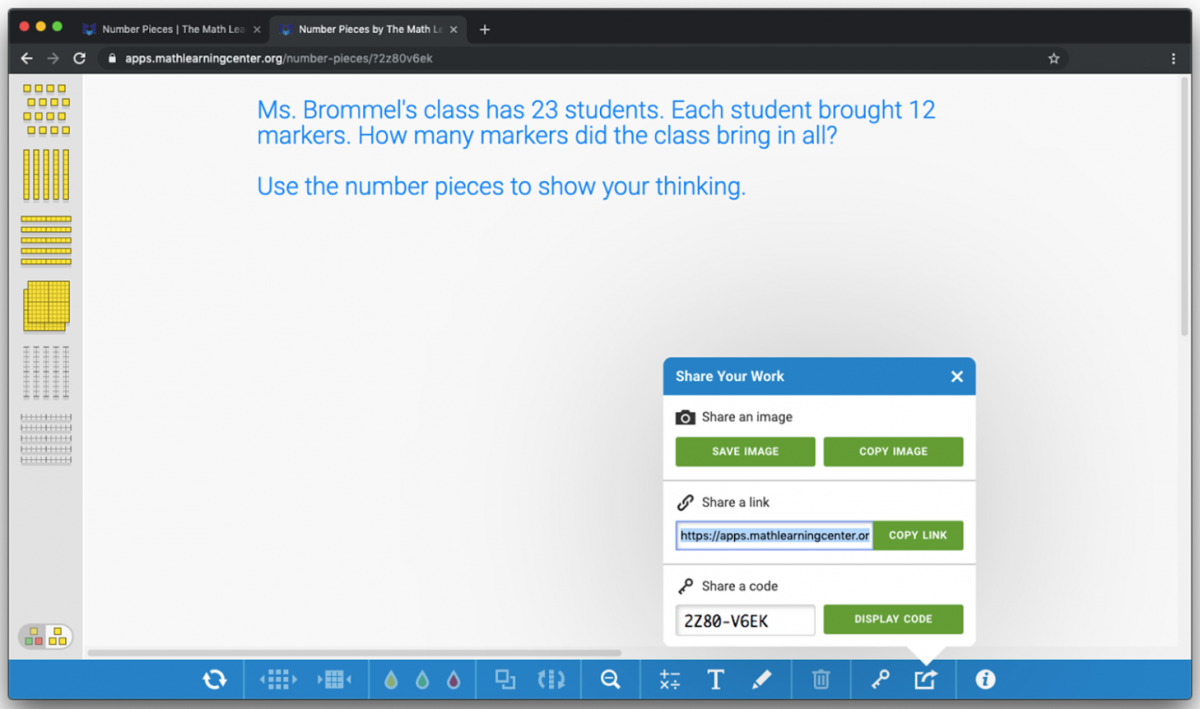
When students have completed the problem, they can click on the same icon and generate a link or a code to share their work with the teacher.
For Bridges educator Melissa Rescoe, using codes to share tasks offers a way to support the 50 first grade students currently enrolled in her school’s virtual academy. As students approached the popsicle story problem tasks in grade 1, Melissa and her colleagues were concerned about their students’ lack of access to physical number racks.
After engaging in a synchronous session with students, Melissa and her colleagues plan to share the Google Doc below with their students and families via Google Classroom. The document includes brief directions and three sets of problems ready for sharing with the Number Rack app.
Melissa and her colleagues selected problems that presented students with result unknown, change unknown, and start unknown situations.
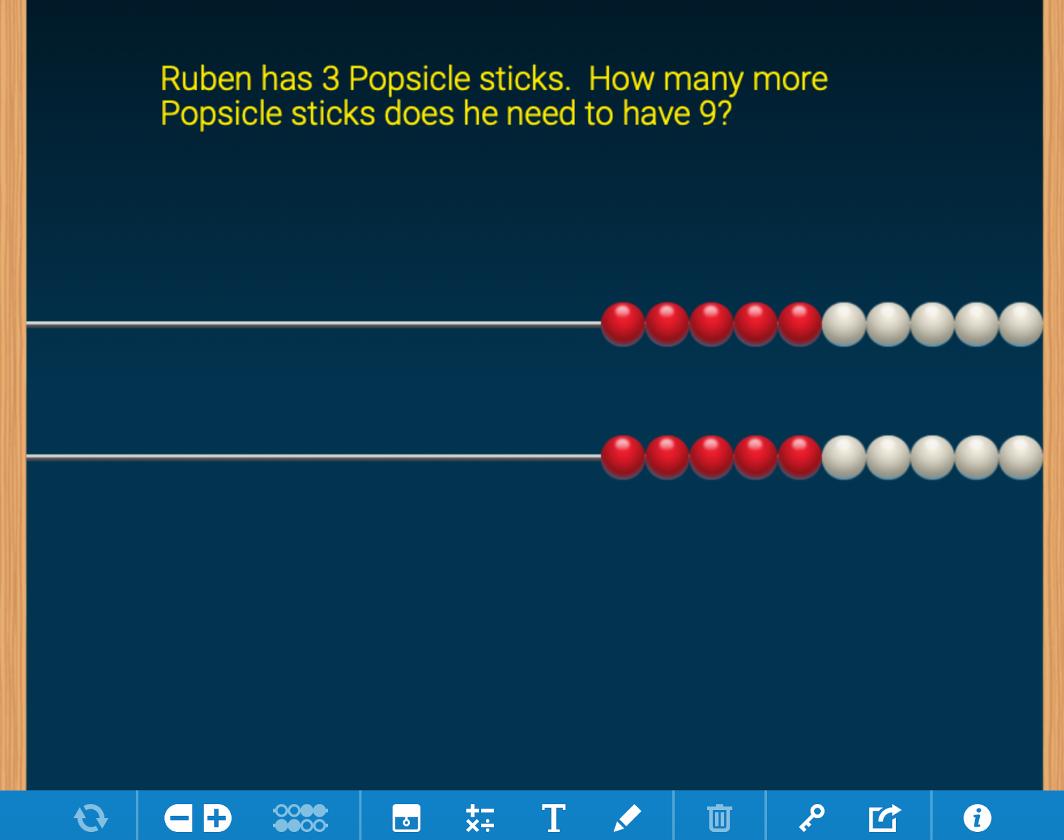
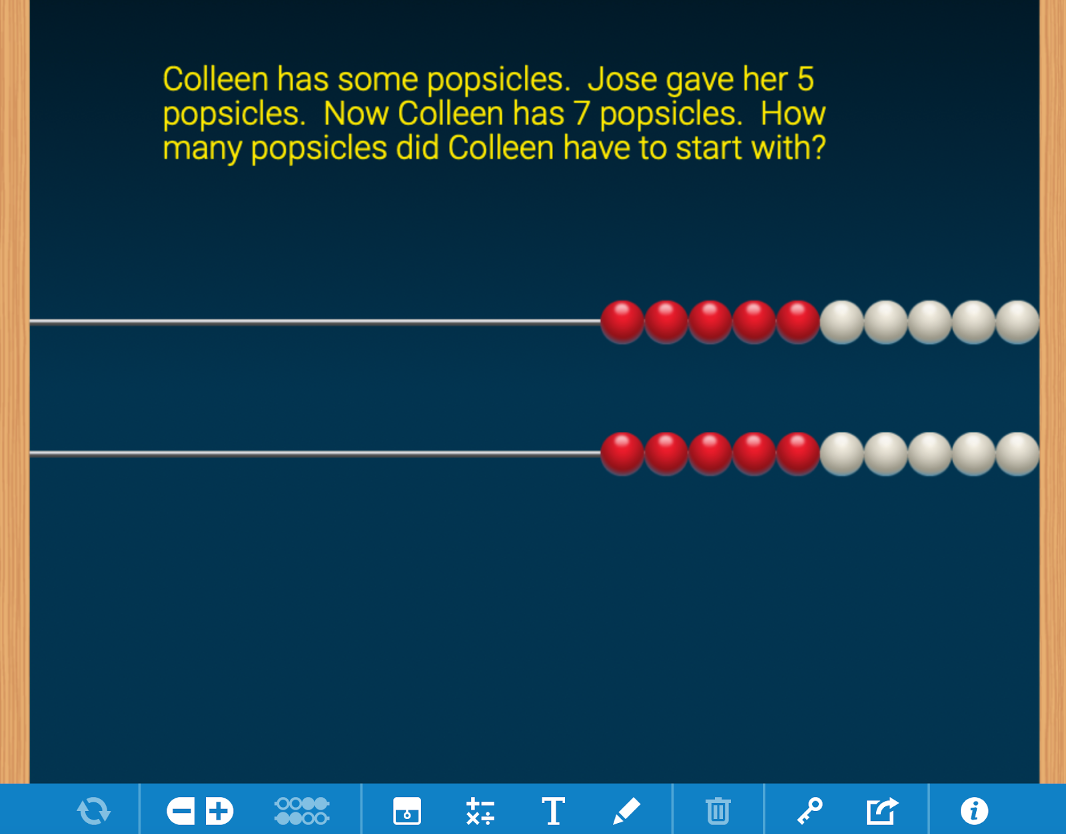
Melissa had this to say about using share codes with her first-graders in a remote setting: “I love that I can still scaffold [students’] learning. I can take a problem and adjust the numbers or the unknown quantity, and I can pose the same problem using different tools. But for me, the biggest thing is that it drives my instruction. When kids share their work back with me, I can see which [students] need scaffolding with a certain type of problem. I can also form a small group for follow up the next day.”
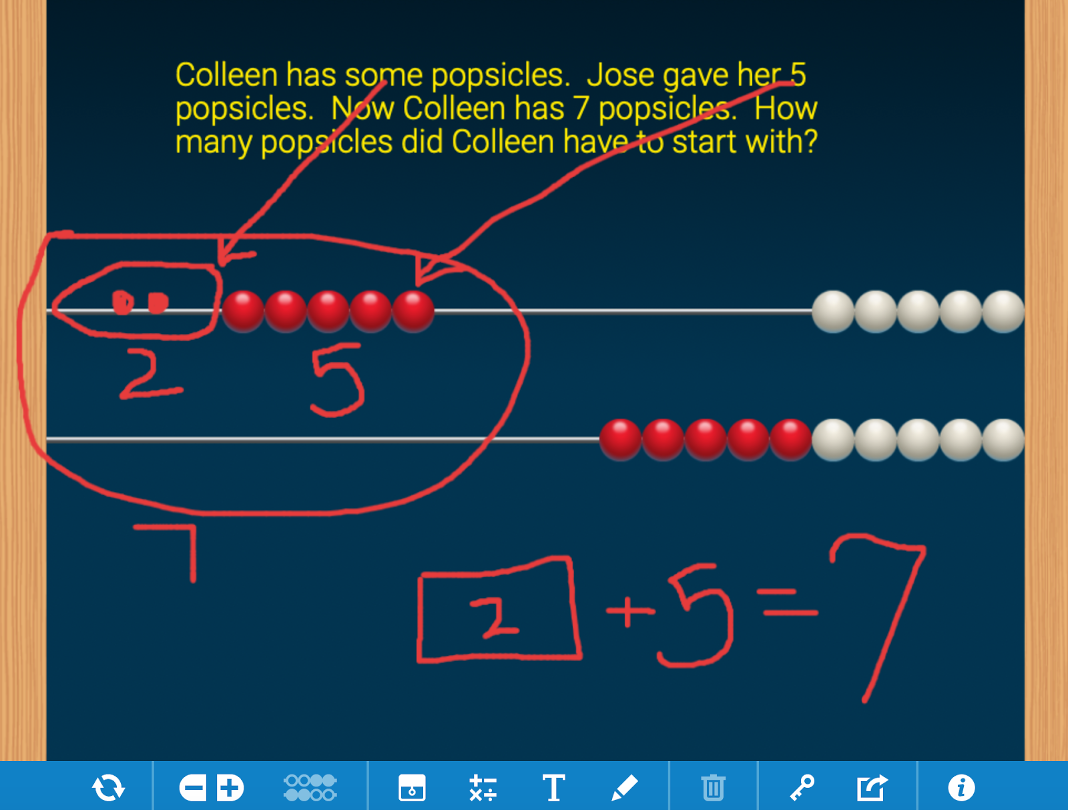
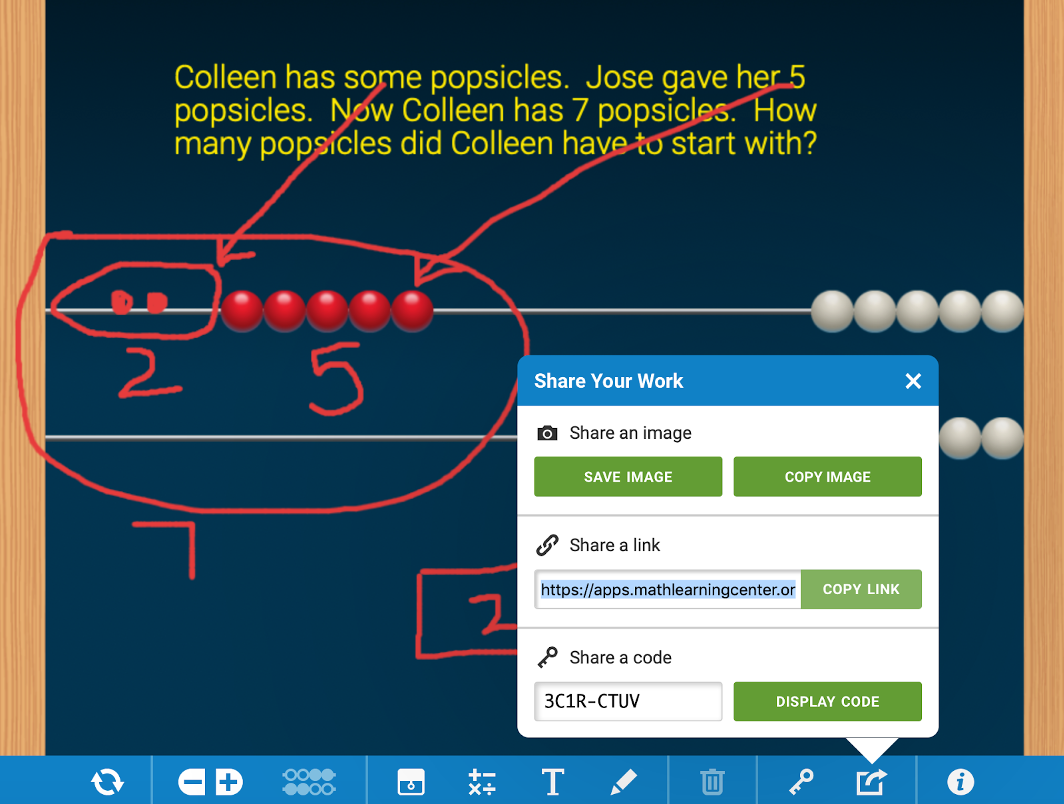
Beyond scaffolding and allowing her to respond to student thinking, Melissa sees additional benefits to using share codes. “Some kids can recall the answer quickly, but recording on the app can help them see larger structures and how numbers can be composed and decomposed.”
The sharing feature is available in Number Pieces, Number Rack, Number Line, Number Frames, Math Clock, Geoboard, and Whiteboard apps. To learn more about using share codes with the MLC apps, view this three-minute introductory video on the Bridges Educator Site.